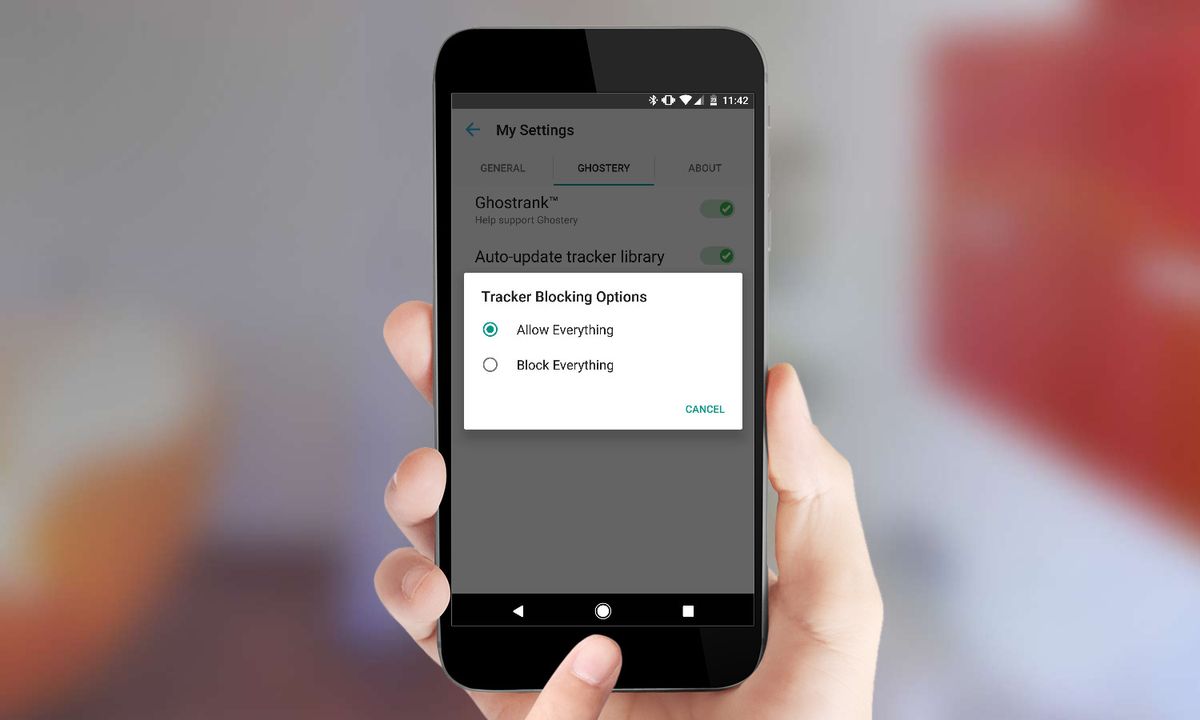How to Block Unwanted Pop-Ups and Ads on Your Android Phone
Understanding Where Pop-ups Come FromPermalink
Mobile apps are the primary source of unwanted pop-up advertisements on Android devices. Many free or low-cost apps generate revenue through ads, which sometimes take the form of distracting pop-ups. Beyond ads, some apps may also contain malware that can hijack your device and display intrusive messages. It’s important to carefully review app permissions and only install software from reputable developers.
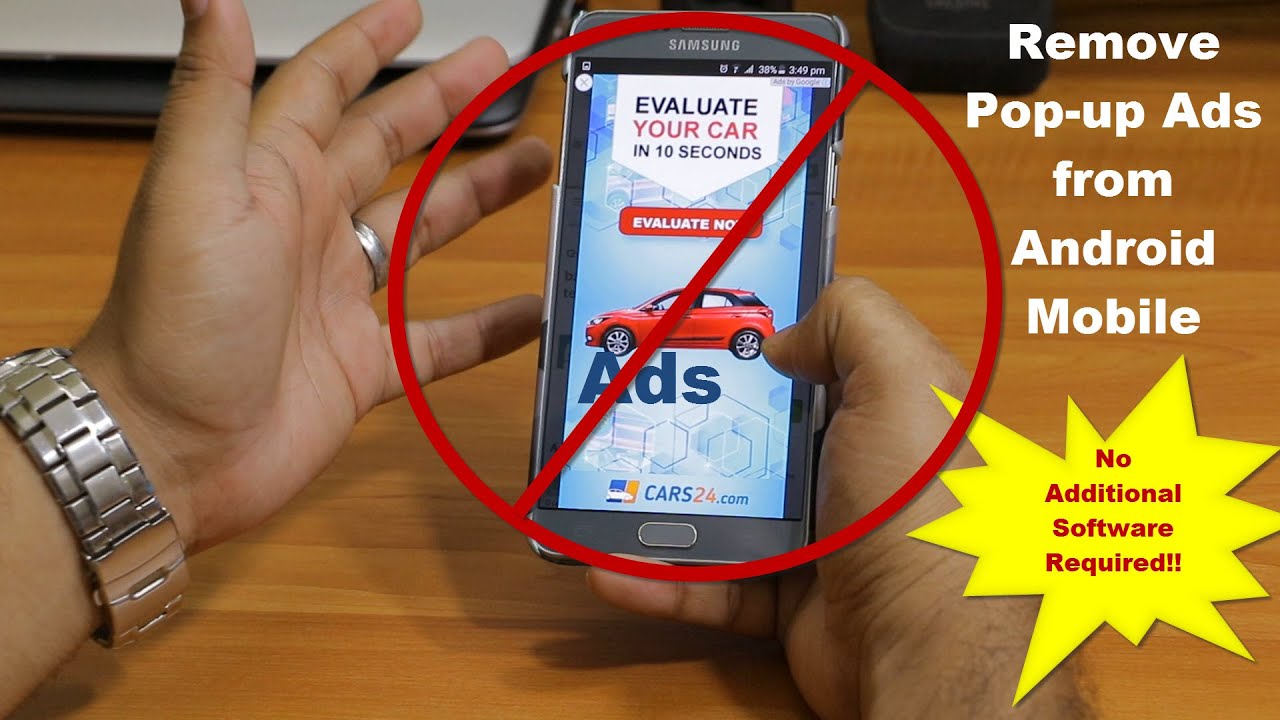
Removing Suspicious AppsPermalink
The first step is to closely review all currently installed apps and identify any that seem suspicious or could be prompting unwanted pop-ups. Pay attention to apps requesting unnecessary permissions like displaying over other apps. Once identified, uninstall these apps to cut off the source of the pop-ups. Be sure to only download apps from the official Google Play Store going forward to help prevent malware installation.
Blocking Chrome Pop-UpsPermalink
The Chrome browser is another common source of unwanted pop-ups. Fortunately, Chrome makes it easy to block pop-ups and redirects from disrupting your browsing. Navigate to the Settings menu, then Site Settings. Here you’ll find the option to block sites from showing pop-ups and redirects with a simple toggle. With this enabled, Chrome will prevent intrusive promotional content and unwanted windows from opening while you browse.
Restricting App PermissionsPermalink
Even with malign apps removed, some installed software may still have broad permissions allowing pop-ups. You can restrict these individually. Open your device Settings, locate Apps & Notifications, then Special App Access. Review each app’s permission to display over other apps and restrict any unneeded access. This prevents unwanted notifications and advertisements by limiting which programs can overlay content on your home screen and in other apps.
Using an Ad Blocking BrowserPermalink
For an even more thorough approach, consider installing an alternative browser with built-in ad blocking. Firefox and Google Chrome both have extension stores offering powerful pop-up and ad blockers. These can filter out promotional content system-wide on your device for a cleaner browsing and app experience free of annoying distractions. Just be sure to only add extensions from official app stores for security.
Setting Up a FirewallPermalink
For rooted Android devices, you can install a hardware-level firewall like NetGuard or AFWall+ to have full control over internet access. A firewall allows you to selectively block internet access on an app-by-app basis. This is useful for identifying apps making suspicious network connections and shutting down the route for pop-ups. Some tinkering is required but it offers advanced mobile advertisement blocking.
Reporting Bad ActorsPermalink
If all else fails and an app continues generating pop-ups despite your blocking efforts, don’t hesitate to file a report. Leave feedback directly in the Play Store detailing the issue. You can also contact the developer through email if their contact information is listed. Reporting problematic behavior helps raise awareness and could prompt the developer to address the problem, helping make the app ecosystem a little cleaner. With some management, you can readily prevent unwanted pop-ups and optimize your Android experience.